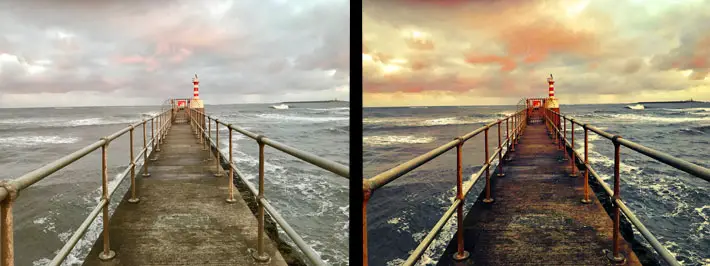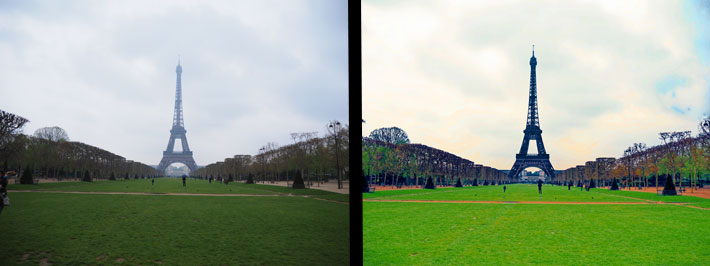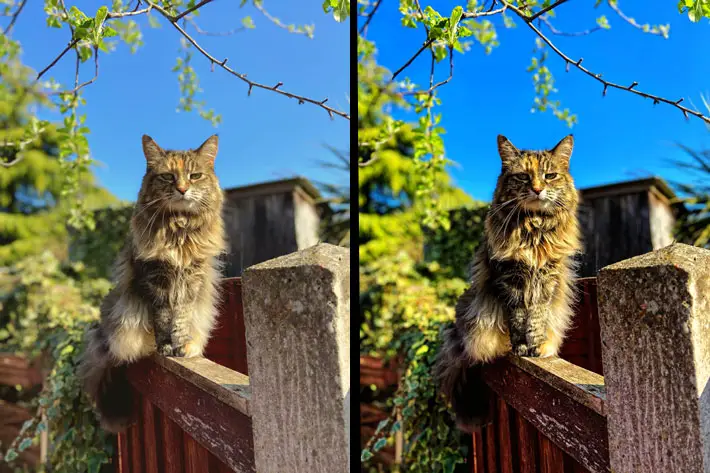DxO PhotoLab 3 – Review

DxO PhotoLab 3
Review
by Ryan Madin
Price: £112
Overview: Professional standard, high level photo editing software, with a multitude of features and tools, that remains accessible and usable for the beginner or amateur photographer.
What DxO Say:
The most colourful upgrade yet, PhotoLab is designed by and for photographers with exacting standards and a love for beautiful images.
Features:
PhotoLab 3 is a professional level photo editing software, but with features that make it accessible to the amateur or smart phone photographer. I’m definitely an amateur, with my experience of photo editing being limited to smart phone apps and pre-installed software on my laptop. So it was an interesting experiment to see how I got along with professional level software. I will start with the technical stuff before breaking down my own experience and verdict. The photos featured alongside this review were shot on either my iPhone 11 or an Olympus OMD em10 m2 camera.
PhotoLab 3, as its name suggests, is the 3rd instalment of DxO’s innovative PhotoLab Software. With this latest update comes a range of new features and capabilities.
The software is said to have a totally new approach to colour managing and adjusting colour.
DxO PhotoLab 3’s new HSL (Hue, Saturation, and Luminance) Tool is a visual way to manage colour that can help you produce more creative and natural-looking images. The DxO ColorWheel adjustment tool enables the user to select colour ranges from eight separate channels, including orange and purple, tweaking each one to maximum effect.
The ColorWheel can fine-tune colour values, select replacement colours, and it can even adjust transitions and tints for truly distinctive effects. The new Uniformity Slider helps you standardise colour variations within a specific range, while the Saturation and Luminance Sliders now work independently of each other, making them perfect tools for converting colour to black and white without the use of complex masks. The new tools are ideal for partially de-saturating images.
What this all means is that by using this wheel you can select specific colour within an image, and adjust and fine-tune them without adjusting the rest of the image. It enables you to make specific parts of a photo really pop, or alter different colours to different levels. For example, have deeper darker greys and blues in the ocean, while having bright reds and oranges in the sky or within the subject for the photo. It’s actually very simple to use after a little bit of experimenting.
Presets are the best way for an amateur to begin editing their photos, and with over 40 different options, PhotoLab 3 has you covered for all styles and image types. A simple click brings up the options with previews on the side bar, and selecting applies them to your image.
DxO ClearView Plus local contrast optimisation brightens the horizon in your images by removing any haze from your landscapes or smog from your urban photos. This exclusive feature increases local contrast after thoroughly analysing the colourmetric components of your image. This technology makes your image more radiant without creating a halo effect around drastic transitions. This one comes in handy for those rainy day or misty shots and cityscapes clouded by smog.
DxO PRIME, the ultimate de-noising technology, pushes your equipment to the limit thanks to DxO’s industry-leading de-noising technology, DxO PRIME. You can remove noise from your high ISO images without losing any details or colours. This feature comes in handy for those nighttime shots, or to enhance the capabilities of your smart phone. It will let you capture the intimate ambience of a concert, soft effects when taking portraits, and the majesty of a starry night, even if you use very high ISO values. The technology has even been optimised to process RAW files at high speed.
These are just a couple of the features that come with Photolab 3 and full details are available on the DxO website, but others included Smart Lighting, Spot Weighted Corrections, Photo Library Asset Management and a redesigned Repair Tool.
My Experience:
When I first opened PhotoLab 3 I will admit it was daunting. There are lot of dials, sliders, tools and options off the bat, and its easy to let this immediately put you off. I persevered however and started to play with some images. The first few edits I made were drastic and awful, but as I tried things out, learned how different tools and options affected an image, my edits began to get better quickly.
The big revelation though, were the presets, and this is where I advise you start. With over 40 options, broken down into eight categories, it is very easy to quickly edit photos to a high standard, with clearly visible improvements. These presets can be used on their own, however I found them to be an excellent starting point for leaning how to edit photos. You can look at what has been changed on the presets, and then use sliders to edit further, or get a feel of how to achieve the same results yourself without presets. I think for an amateur photographer, quickly editing holiday snaps, PhotoLab 3 provides a great and accessible way to do this to a high standard.
The software is professional level, and it is easy looking at the features listed above, to feel out of your depth, but with a little exploration, those features can be easily utilised. The interface on PhotoLab 3 is very smooth, and using the software on a basic level is fairly simple. Navigation of your own photos is done from the Photo Library tab on the left hand side, and double clicking an image takes you to the edit.
Image details will be displayed on the left hand side, with your image in the centre and your tools and adjustments on the right hand side. On the top bar are some more options for how you view your image, like zoom, preview and the very useful compare, which shows you the before and after of your image. All of the adjustments are clearly labelled on the section on the right hand side, and each one can be switched on or off with a button just next to the name of the tool. This is a great feature as it allows you to make edits, and then turn them off if you do not like them, reverting the image to how it was before altering.
Saving images is then super easy, there a big blue Export Image button at the bottom right of your photo. This takes you to a fairly familiar save menu where you can select locations, quality, file type etc.
The Verdict:
I’m really impressed with PhotoLab 3, but not for the reasons a Photographer would be. Yes, it can do a lot and to a high level. It has some powerful technology and state of the art features, but, it’s easy to use for the amateur. It’s accessible and simple, and has a multitude of layers depending on your skill or experience. For the price, compared with other similar software on he market, it’s a great option. For those starting out, as well as those with much more experience under their belts it also works. Pro level software that can be easily used to take smart phone photos to the next level and put your Instagram feed on point.