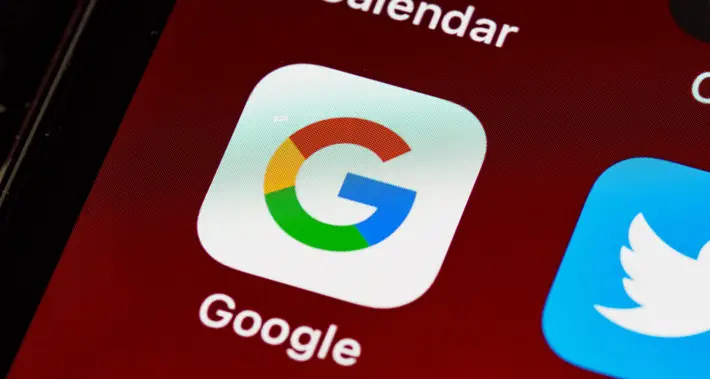How To Use Google Sheets Magic to Create A Recipe Book
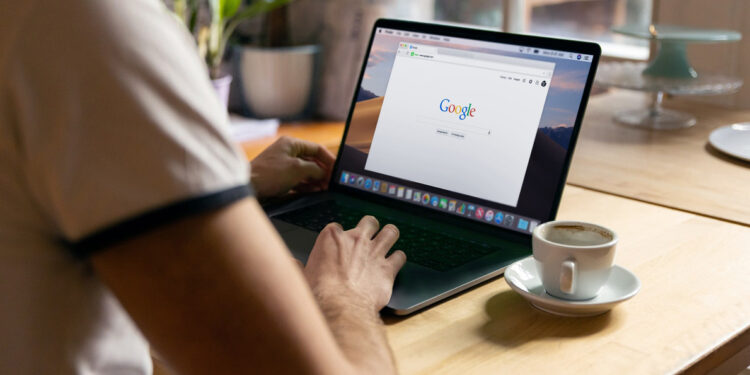
Recipe fanatics are a little bit obsessed with their filing and organizing system with the recipes they love the most. These might be little cards, magazine tear-outs, or handwritten memos of recipes collected over the years from all your family favorites. One of the most frustrating things about recipes and recipe collecting, however, is keeping everything organized.
When you want to make Aunt Mae’s favorite shortbread for the holidays, you want to know where it is at all times. Do you? For this, and every other recipe, you can use Google Sheets to create a recipe book that will bring magic to your kitchen beyond your seasoning skills. Learn how to use simple Google Sheets functions to create a digital recipe book that will store every kind of dish that you need to keep handy.
Google Sheets Drop-Down Lists
Google Sheets drop-down lists are a handy way to keep dishes and desserts in your recipe book organized. For your digital recipe book, you could have a drop-down list that includes options such as “Appetizers”, “Desserts”, “Bread”, and other useful categories. You can categorize dropdowns however you want.
Choose drop-down lists for days of the week, holidays, or celebrations, if you want to use your recipe book to organize what day or time period you are going to make these foods. Categorize by meals: breakfast, lunch, dinner, or snacks. You decide how you want to organize these.
Go to the column or range of cells you are making the drop-down for. Choose Data from the main menu in the top bar. From there, select Data Validation. In the criteria box, select “List of items” and in the space beside that, you will see an empty box. In that box, put your options, separated by a comma.
So, for example, if you are choosing to put specific meals here, enter Breakfast, Lunch, Dinner, Snack, as you would want them to appear on the drop-down menu.
You may want to change your drop-down menus for the course of your book, and this is where Google Sheets multi-select comes in handy. Choose the cell you want to apply this to. Use the Scripts option in the main menu, choose “Multi-select” and a sidebar will open with your options. Check off the items you want to keep here, and then select “Set”. Your cell will be filled with only the items you have selected.
Organizing Your Recipe Book
When you are organizing your recipe book, picture how you want it organized in your mind. Use the menu bars to your advantage to bring this vision to life.
After you organize your drop-down menus and standardized columns for your book, begin beefing up every section. Connect different spreadsheets to your main sheet so that when you want to find your mom’s favorite pot roast recipe, you just need to open the main page and click a few times to get there. You can also use scripts and forms connected to your columns, say a Roast Beef column, to add new pot roast recipes, for example.
For adding recipes, set up automated forms in Google Sheets to add these recipes to your collection. Use every form to add a new recipe. Select File, Form, then New to begin this process. Each form has a list of boxes that can be checked for every entry. The more beef recipes you add, for example, the longer this list of things to check will become.
Alternatively, you can put the recipes directly in your main document on Google Sheets, and use the “Search” function to search for your roast beef recipes.
Use Your Bottom Tabs
At the bottom of every Google Sheet, you have the name of your spreadsheet. You can use this menu to be more organized as well. In the dropdown menu here you will see “duplicate” and “rename” among other features. This can be used to duplicate content or rename recipes or recipe sections. Copy your entire sheet over into another tab and keep adding tabs and menus until you have the recipe book you’ve envisioned.
Begin Your Recipe Book Today
Recipe collections and recipe books are easy to create in Google Sheets, and it won’t take as long as you think. Use drop-down menus, the bottom tabs, and Google Sheets multi-select to organize your book. Setting it up will take some time. But, every time you go back to your book, adding and making changes will take just a minute or two. You’ll never worry about misplacing mom’s pot roast recipe ever again.