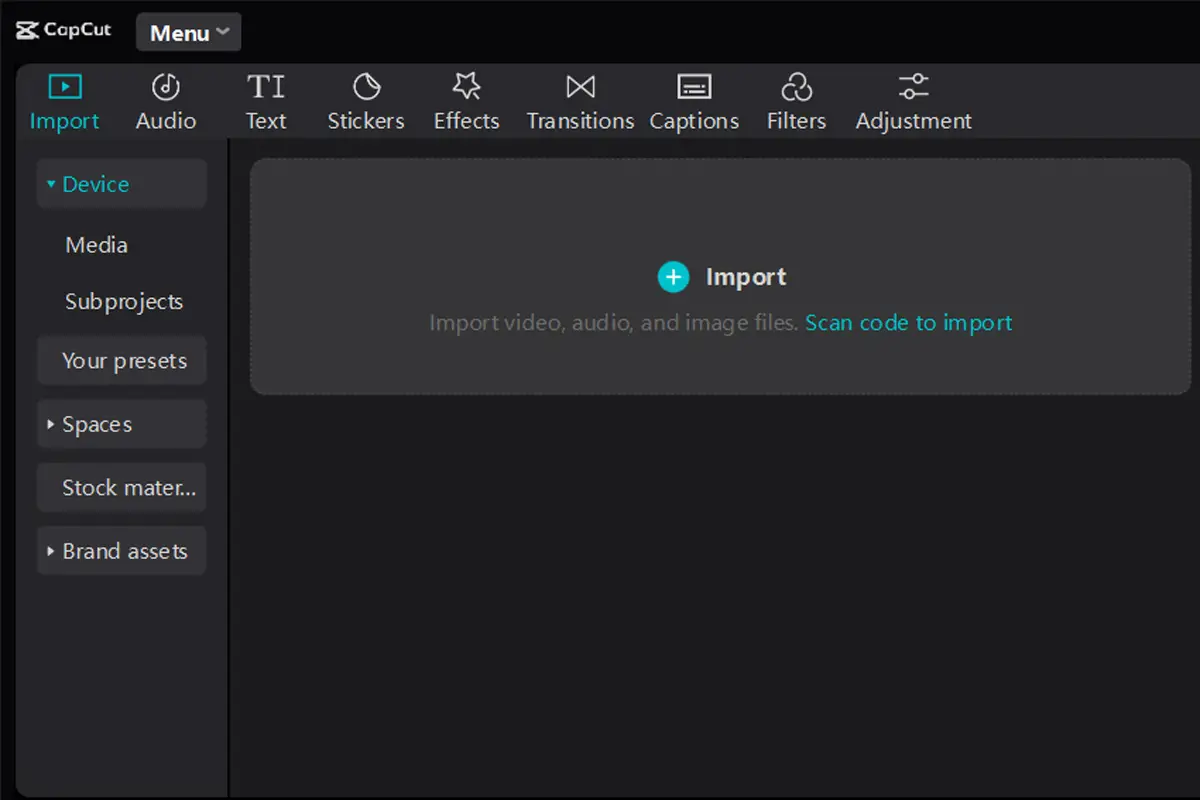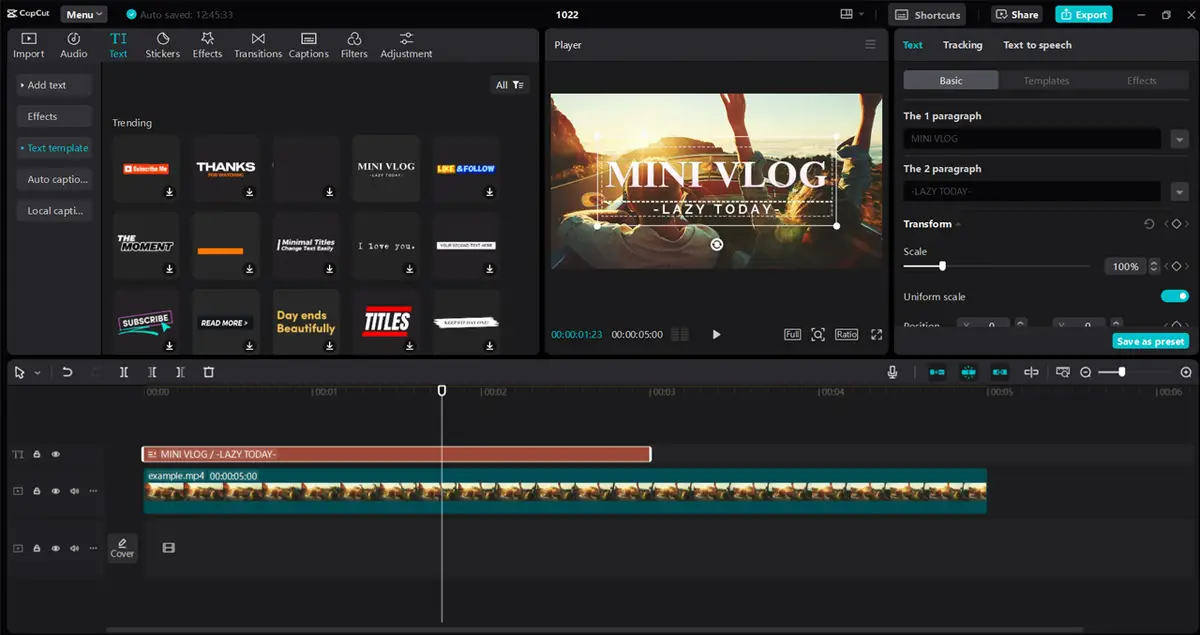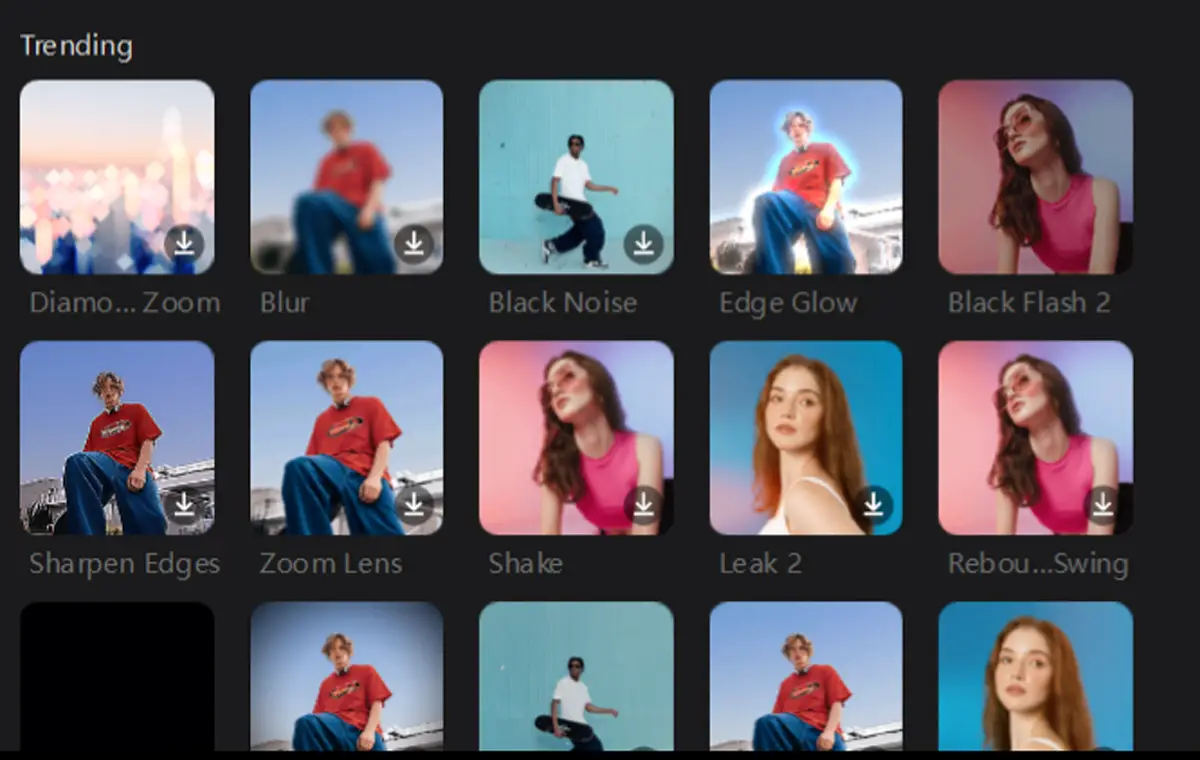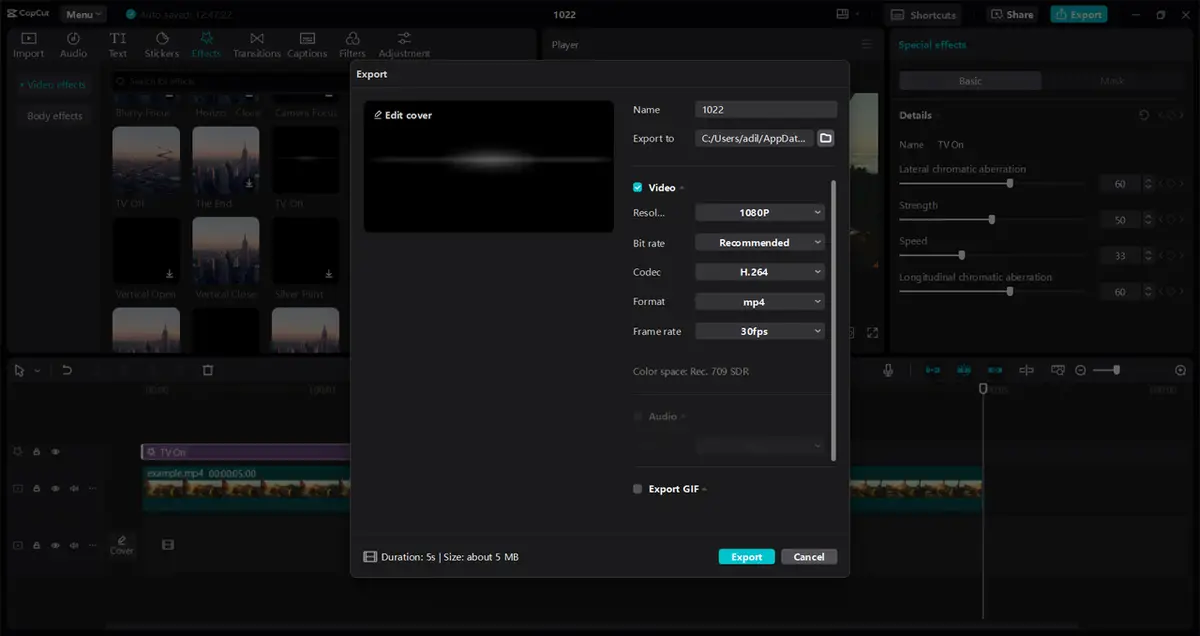How to Use CapCut’s Text and Motion Graphics for Professional Brand Videos
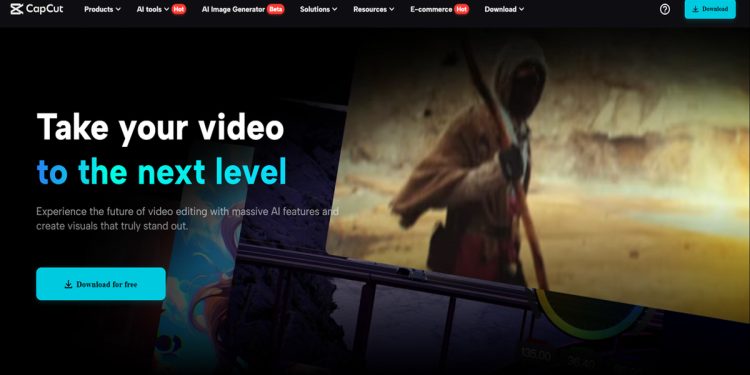
CapCut is video editing software that helps you create professional brand videos easily. Text and motion graphics are key in branding, as they enhance visual appeal and convey messages. CapCut offers various tools to elevate your content, such as customizable text styles and dynamic animations.
The easy-to-use interface ensures accessibility for all users, from novices to experts. With features like auto-captions and background removal, you can produce high-quality videos that stand out. Start using CapCut today to transform your branding efforts. Read the complete blog for more tips!
Why Use Text and Motion Graphics for Brand Videos
Capturing Audience Attention
Text and motion graphics make content more engaging. They help to share messages. Using an AI caption generator can make this process even easier. With captions, viewers can follow along without missing key points.
This tool adds value by making content accessible to everyone. Overall, combining visuals with captions creates a better experience for the audience. It keeps their focus and enhances understanding.
Enhancing Brand Storytelling
Graphics are vital in showing a brand’s unique voice and identity. They help tell the brand’s story. This makes it easier for people to connect with the brand on an emotional level.
When graphics match the message, they attract the audience and keep their interest. A strong visual story can leave a lasting impression and make the brand more memorable for its audience.
Ensuring Professional Quality
Focus on a clean and polished style to ensure your videos look professional. A clear presentation helps keep your audience engaged. Tools like video background remover can help you remove distractions from your background.
This creates a smooth viewing experience. Viewers can focus on your message when your videos are neat and organized. A skillfully made video can create a strong influence and remain memorable to your viewers.
Features of CapCut’s Text and Motion Graphics Tools
Variety of Fonts and Styles
CapCut features numerous fonts and styles to improve your video content. This video editing software provides an extensive font library that meets various branding needs. You can customize text effects, including shadows, colors, and outlines.
These tools help users generate original and compelling content. With CapCut, you can easily add personality to your videos. This makes them stand out on social media platforms. The simple interface makes it easy for anyone to use these tools effectively.
Animated Text Options
CapCut offers a range of animated text options to enhance your videos. You can choose from pre-designed templates that make adding animations easy. These templates help create smooth transitions, making your content more engaging. The animations support your brand’s message clearly and effectively.
You can adjust styles and timings to fit your needs. This freedom allows you to create videos that stand out with originality. Overall, CapCut simplifies the process of animating text, making it accessible to everyone.
Motion Graphics Library
CapCut provides an abundant range of motion graphics templates for users. These templates help in creating professional and engaging videos. You can easily integrate logos, lower thirds, and overlays into your projects. This feature allows for a smooth workflow, making video editing simple and effective.
These tools help you enhance your videos and set them apart. The library provides options that suit various styles and needs. CapCut makes adding a creative touch to your video content easy without needing advanced skills.
Steps to Use CapCut’s Text and Motion Graphics Tools
1. Import Your Video
To start, download and install CapCut on your desktop. Run the program and set up a new project. Next, import your brand video by dragging it into the editor’s interface. You can click the import option to choose a video from your files. After importing, you can modify, split, or enhance your video with effects. Finally, save your project and share it on social media platforms. Enjoy making your video stand out with CapCut!
2. Add Text to Your Video
To add text to your video in video editing software like CapCut, follow these steps:
– Open your project and locate the text tool.
– Choose a style or template that fits your video.
– Adapt the font, size, and color to complement your brand.
– Use animations to highlight the text.
This process helps enhance your video’s message and keeps viewers engaged. With CapCut’s user-friendly features, adding text becomes a simple task that elevates your content. Enjoy creating!
3. Incorporate Motion Graphics
CapCut offers a great way to enhance your videos using its motion graphics library. You can choose from various styles to make your content stand out. The video background remover feature helps keep your visuals clean and professional, ensuring your audience stays focused on the main subject.
To get started, follow these steps:
– Explore CapCut’s motion graphics options.
– Select the graphics that fit your theme.
– Use the video background remover to eliminate distractions.
– Include music and perfect the effects for a smooth outcome.
This simple process makes video editing fun and effective.
4. Finalize and Export
To finalize your video in CapCut, adjust the video resolution and frame rate to match your needs. Next, add captions using the AI caption generator for clarity and engagement. Inspect your video to confirm it looks excellent.
Once satisfied, click on the export option to save your branded video. Choose the file format and resolution settings for sharing. Finally, share your completed video on social media to reach your audience effectively.
Tips for Effective Text and Motion Graphics in Brand Videos
Limit the text to make your message more straightforward. Use simple words that everyone understands. Match the text and graphics with your brand colors and style. This helps create a strong identity. Also, avoid overloading your videos with effects. Too much can distract viewers. Instead, focus on clean visuals.
Moreover, tools like video background remover can help simplify your scenes and keep the focus on your message. This makes your video more engaging. Always remember that less is more when it comes to text and graphics. A clear and focused video will leave a lasting impression on your audience.
Wrapping Up
CapCut’s text and motion graphics tools are crucial for creating engaging videos. This video editing software is perfect for professional brand videos, offering user-friendly features. The AI caption generator simplifies adding captions, while the video background remover enhances visual appeal. Test CapCut to upgrade your video editing workflow.